How to Create Volumes
To manage volume log in to CloudPe Dashboard and select Volumes.
You can filter the list by Region and use Search to find the required volumes. Use the menu on the right side to perform the following actions:
To create a new Volume select the Region first.
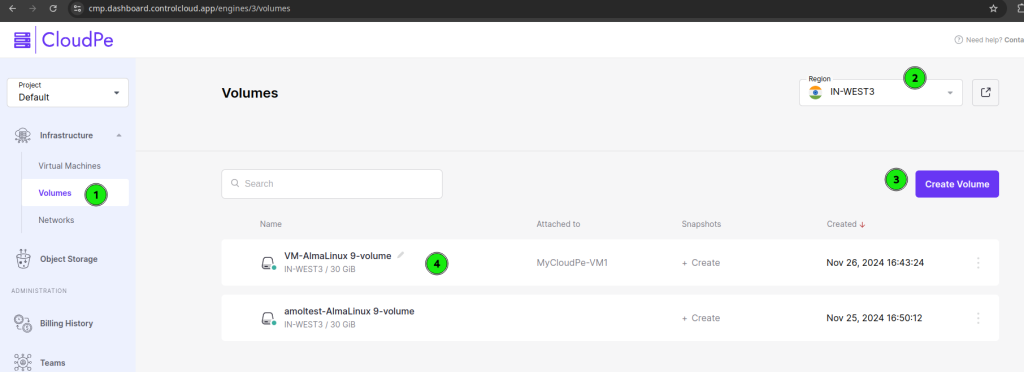
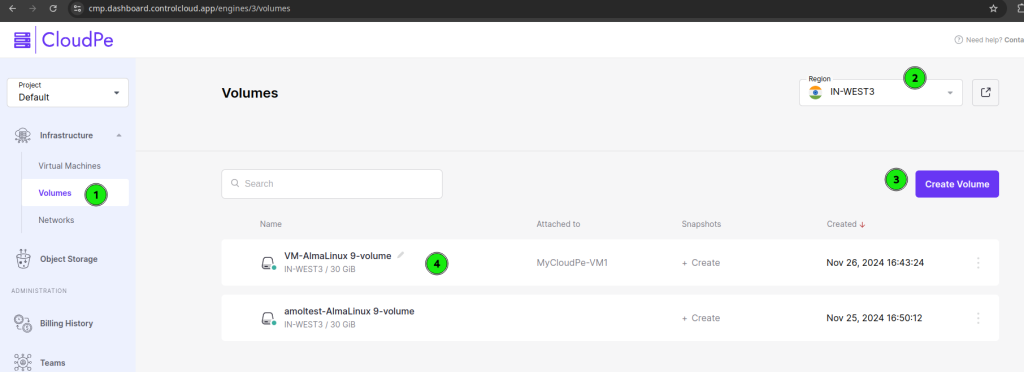
Select Create Volume, and mention the “Volume Name“, “Volume Size” and “Policy” to attach the Volume.
Once finished click on Create button.
In the opened Create Volume dialog, provide the following:
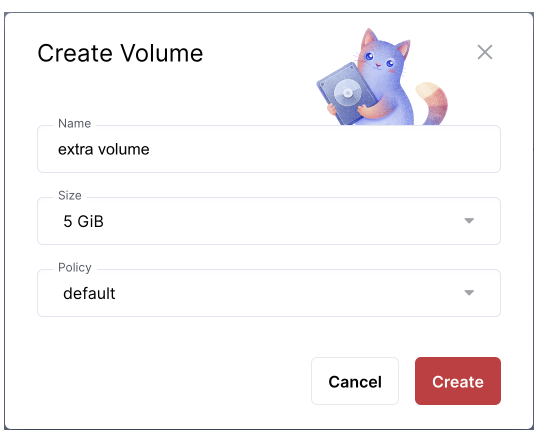
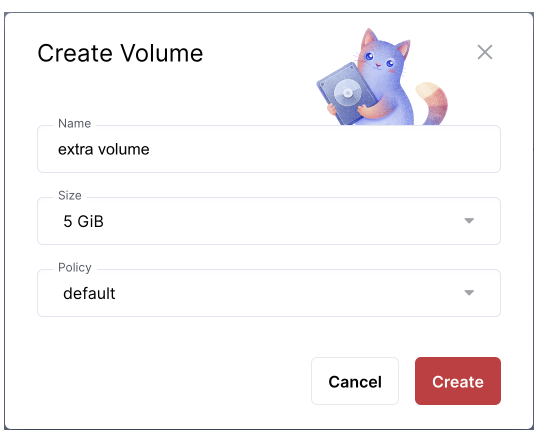
How to Extend Volume?
Extend (increase size)
Select the size by clicking on the dropdown shown in point 2 and lastly click on the Extend button.
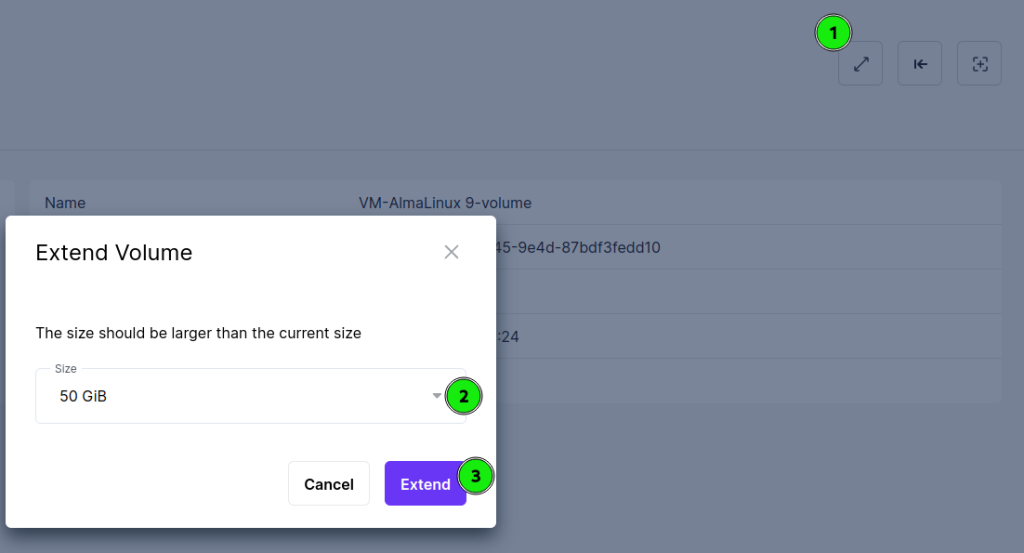
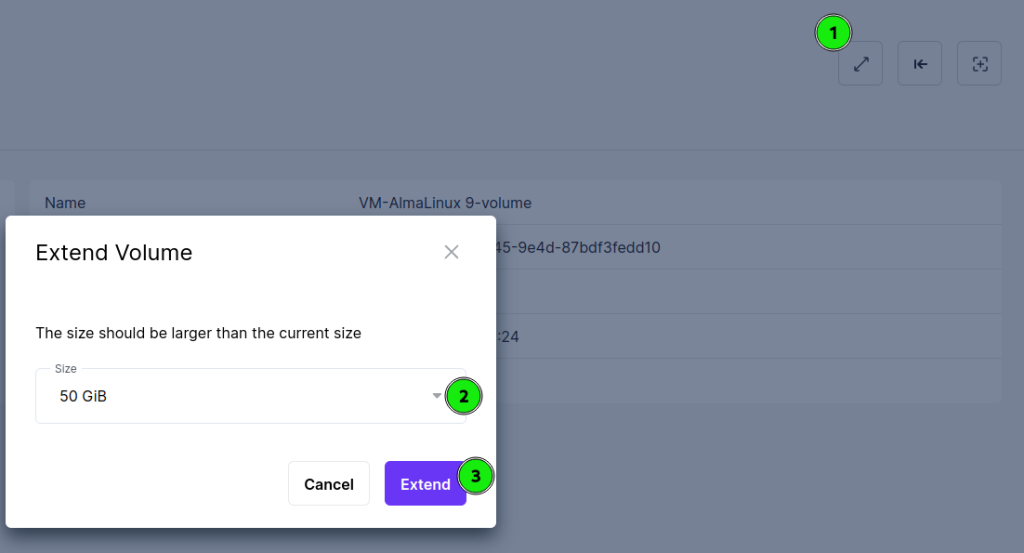
It will take a few seconds and a “The (Volume Name) Volume was resized” popup message will appear on the screen.
How to “Attach Volume”, “Detach Volume”
Click on the “Attach Volume” Select a virtual machine to attach the Volume and click on “Attach”
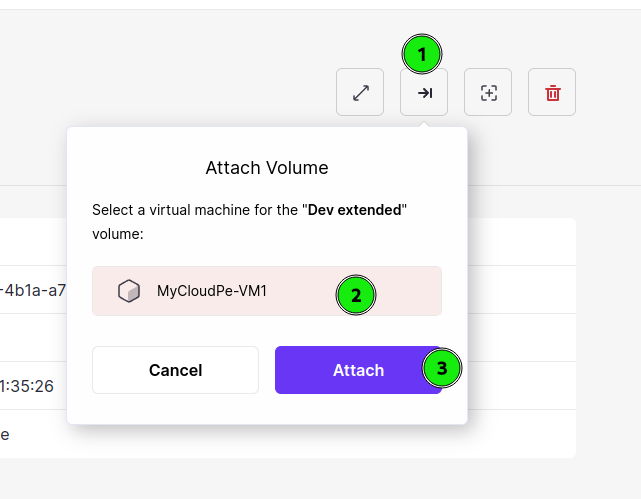
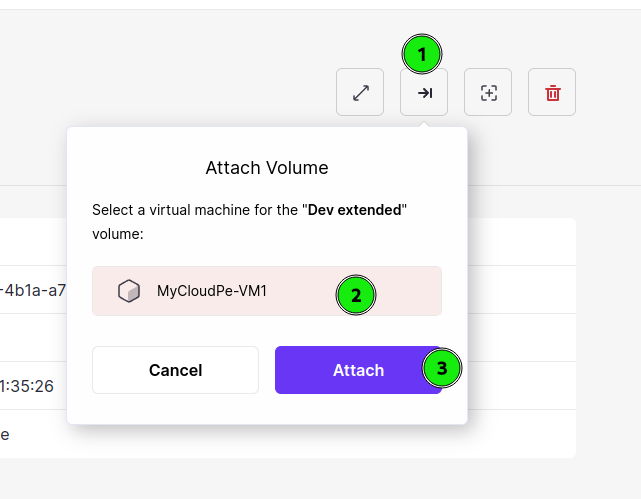
A popup “The (Volume name) volume was successfully attached to the (Virtual machine name) Virtual machine” message will appear on the screen. and a summary will also displayed.
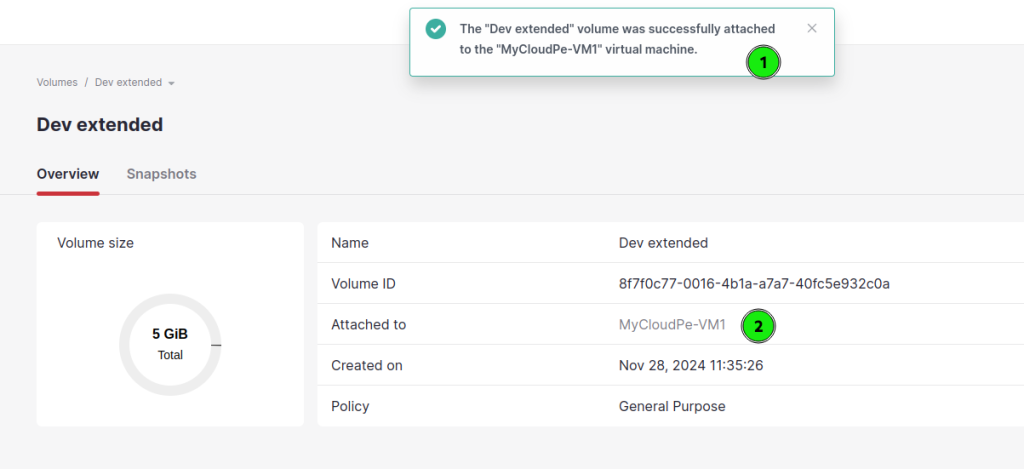
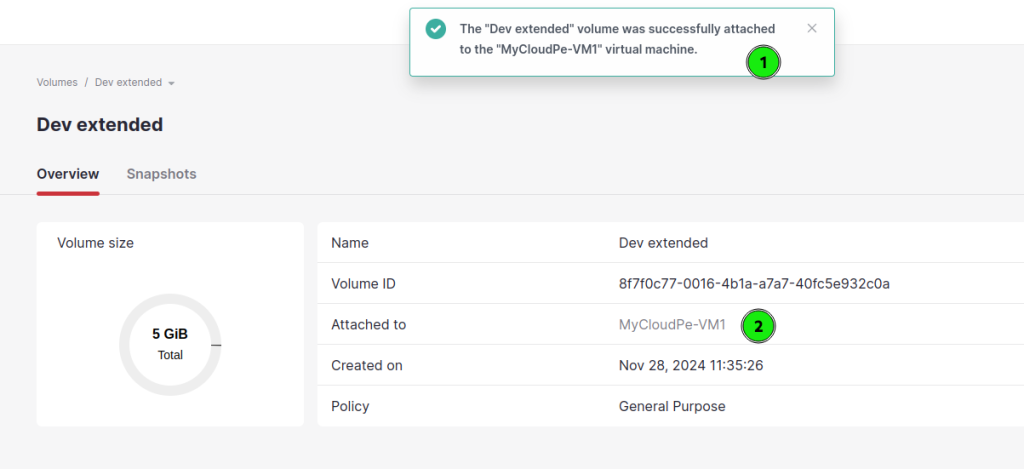
To “Detach Volume” the Volume click on the “Detach Volume” button.
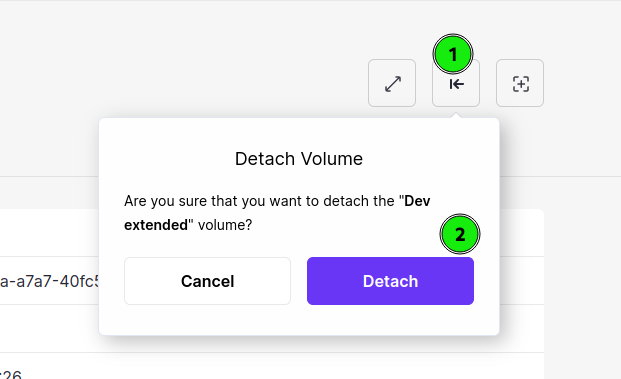
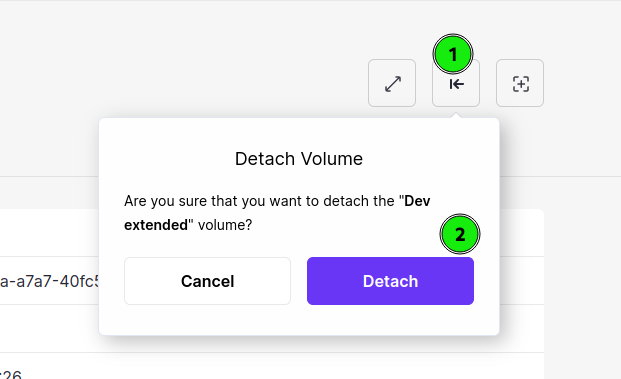
A popup “The (Volume name) volume was successfully detached” message will appear on the screen.
How to create and manage Snapshots.
Select the snapshot button>> name it and click on the “Create Snapshot” button.
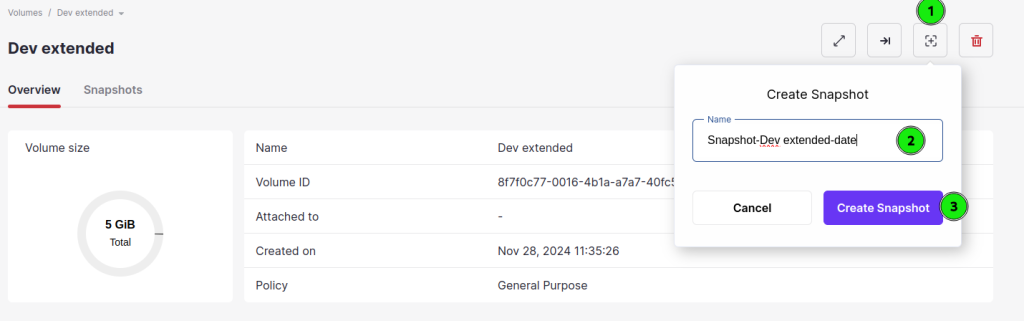
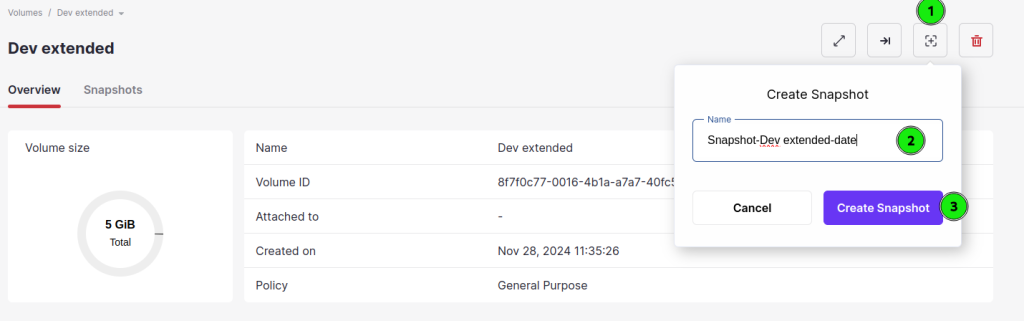
Once Snapshot is created we can see more options like “Rename“, “Create Volume“, Create Image“, “Revert To Snapshot“ and “delete“.
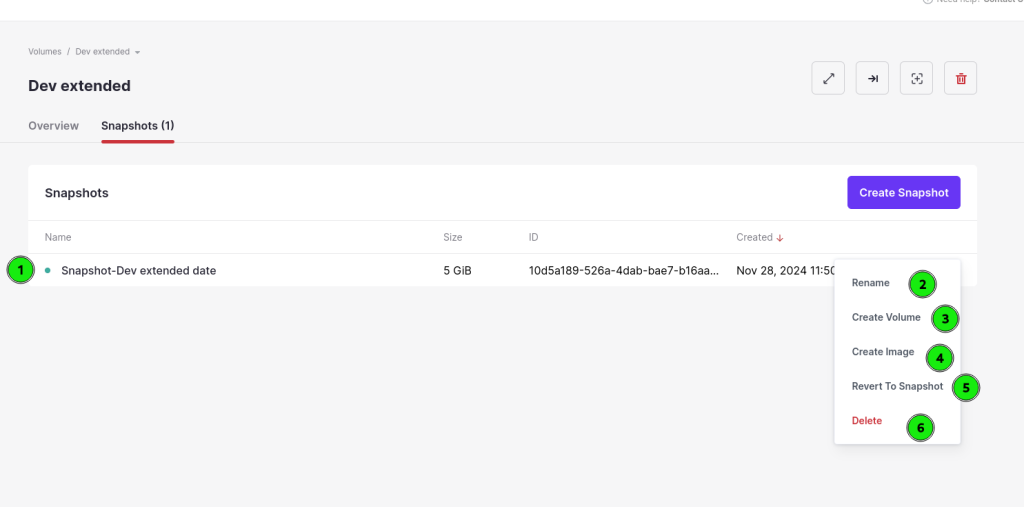
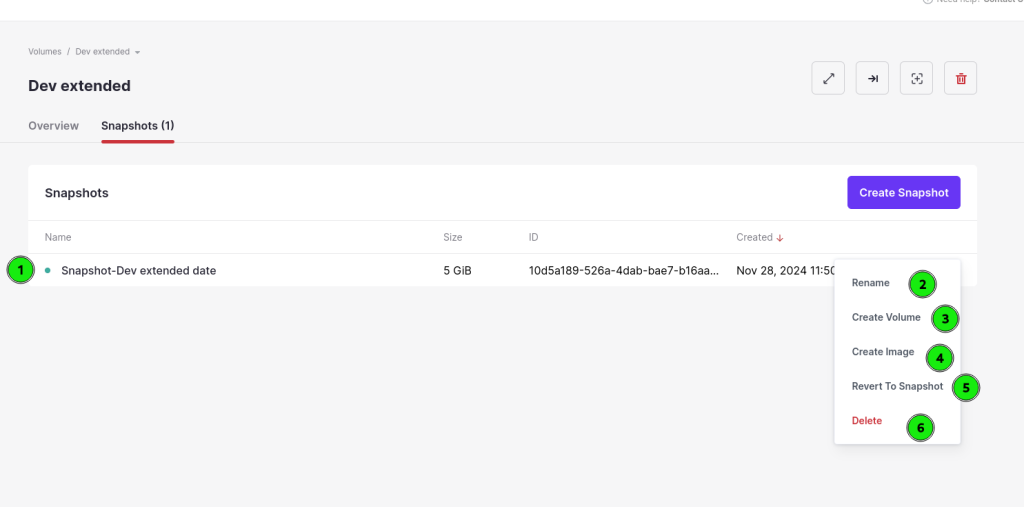
To rename the Snapshot click on the “Rename” button shown in the above image.
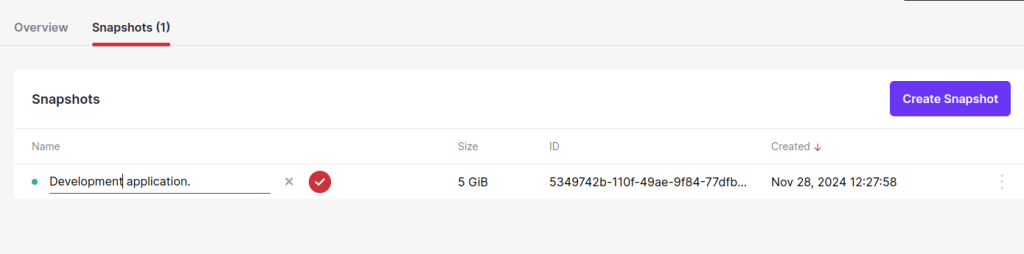
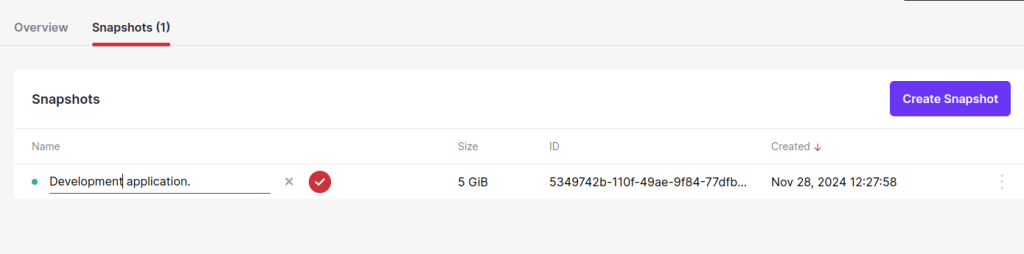
To Create Volume from the snapshot to use with the VM click on the “Create Volume” button, Name it and click on the “Create” button.
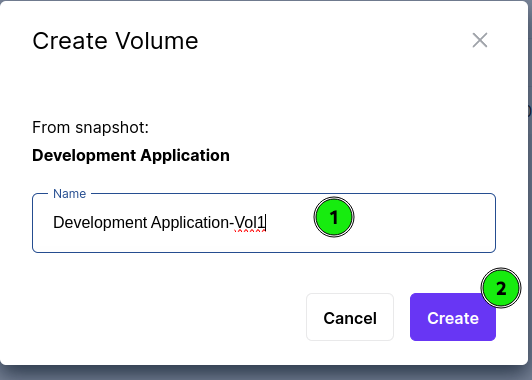
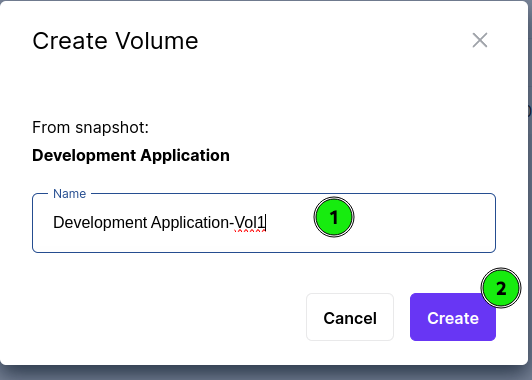
Image created from the snapshot can be used to create a VM as well to achieve it just “Create Image” from the snapshot as shown in the 4th option in the image, Name it and click on the “Create” button.
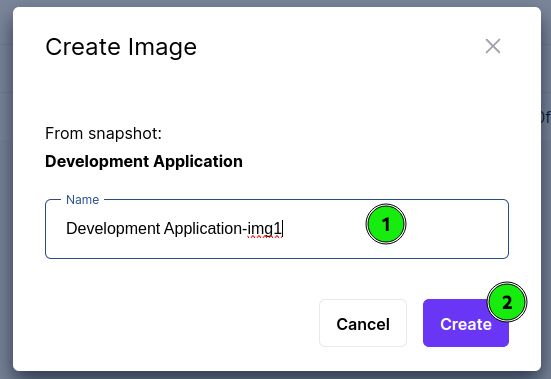
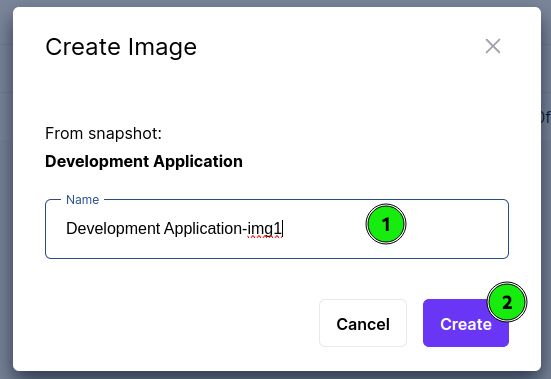
To delete the Snapshot click on the “Delete” button and delete it.
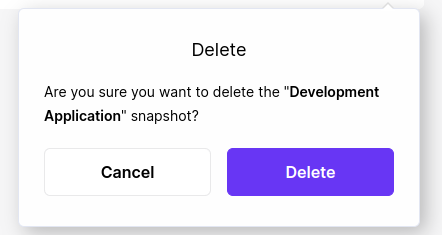
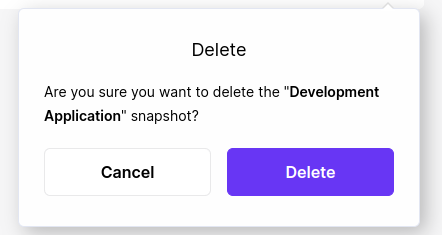
How to manage Volumes?
Click on the Volume to manage.
This page will show the summary of volume like “Volume size“, “Name“,”Volume ID“, “Attached to“,”Created on“, and “Policy“.
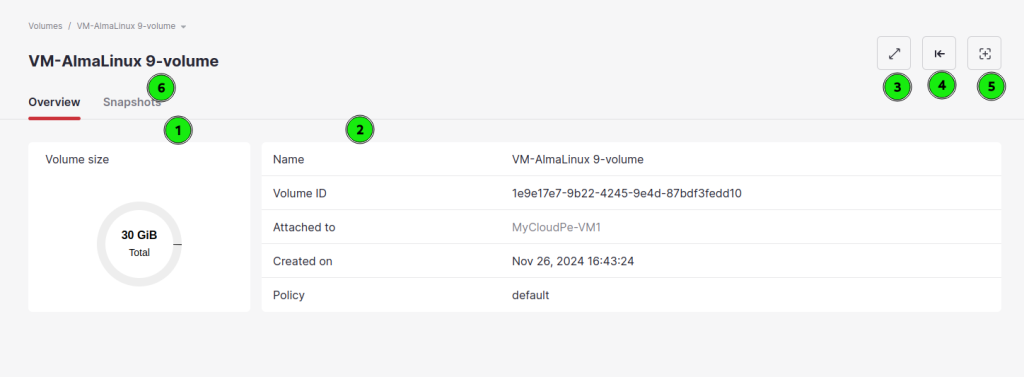
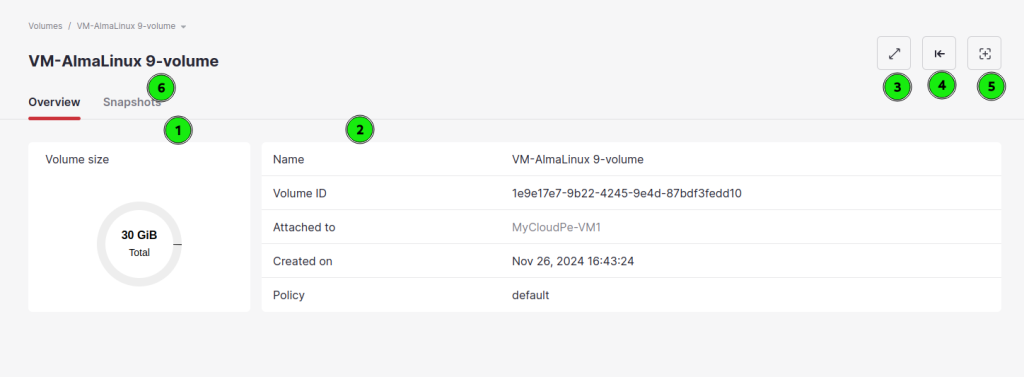
How to Delete the Volume?
To Delete the Volume select the delete option by clicking on the “Delete” button.
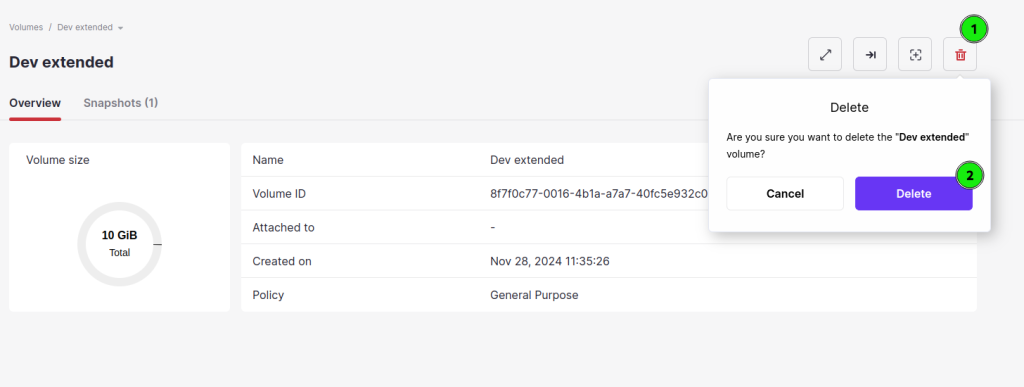
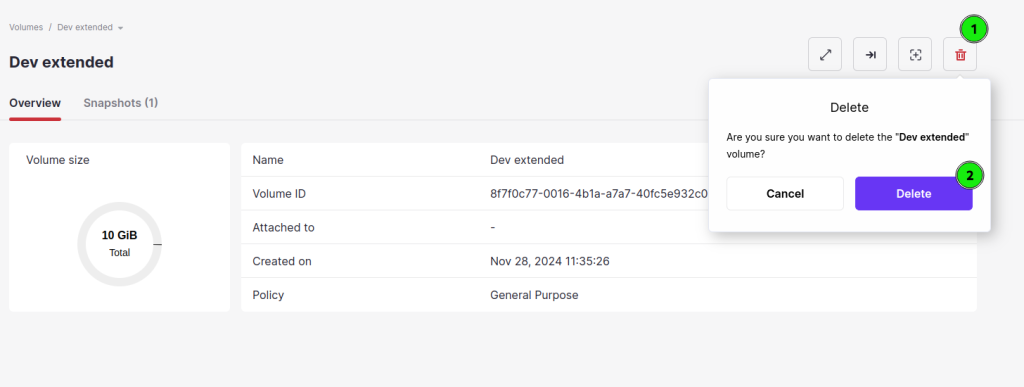
A pop “The (Volume name) volume is successfully deleted. message will appear on the screen.
